10 Apps That Facilitate Communication and Language Skills in Special Education Classrooms
This blog post summarizes and compiles the tools and strategies developed by Dr. Wendy Thompson shared on an episode of Podclassed titled: Game-Changing Resources for Special Education. Dr. Thompson’s work was also recently featured on Smartbrief.
From her extensive experience working with students in special education, Dr. Wendy Thompson has concluded: “All students want one thing: to be heard.”
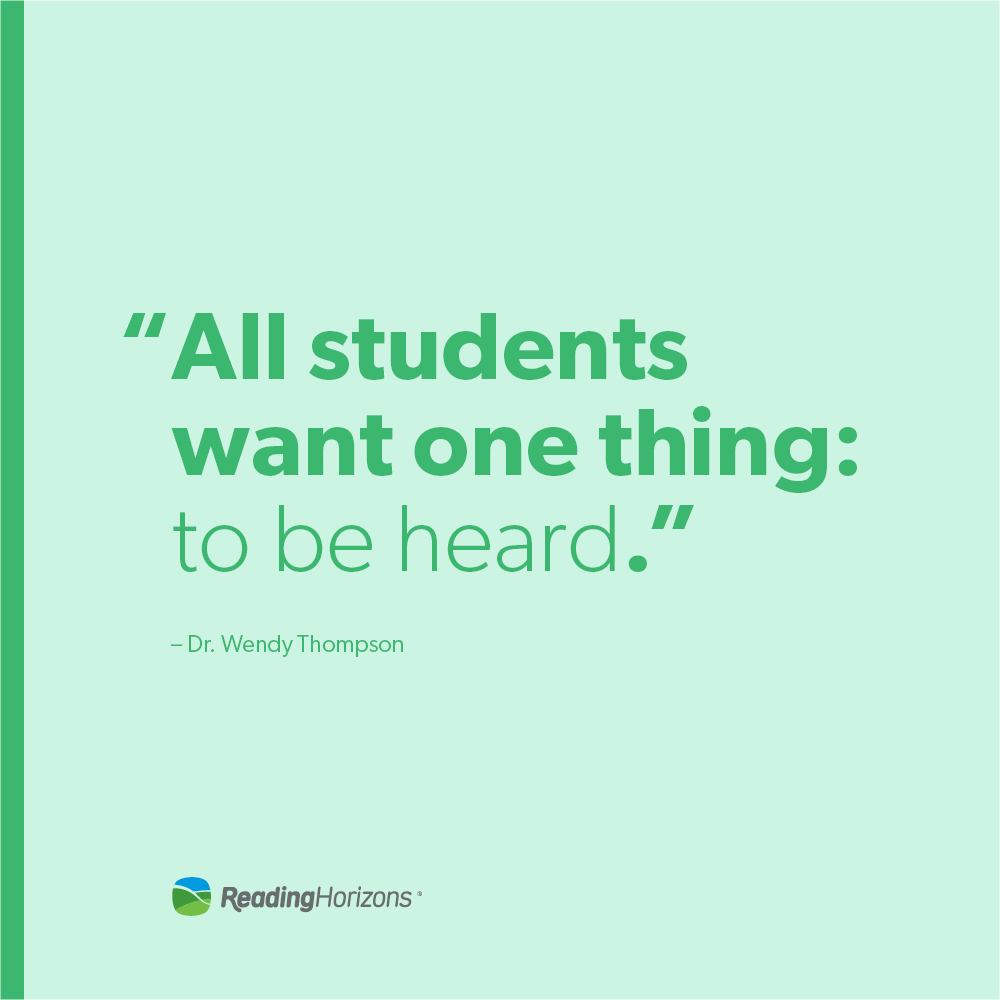
Daily “rap sessions”
To ensure that each student gets a chance to be heard and learn how to speak up, Dr. Thompson begins class each day with what she calls a “daily rap session.” During these sessions, her class reviews what was taught the day before, and each student shares something they feel, something that has happened, something they have learned, or even something exciting or frustrating that happened outside of school. This way, students feel heard, and they get out the feelings that may get in the way of learning or make them prone to interrupt class or another student.
Assistive Technology
Of course, communication has multiple meanings, especially in a special education classroom where some students might require communication devices, exhibit speech impairments, or are non-verbal.
But, even when there is diversity in how students communicate, it is still crucial that they leave each interaction feeling like they’ve been heard and that they can speak up when they need help or don’t want help. This is where technology comes in. Assistive technology can be a great way to help non-verbal or even just shy students learn to communicate and speak up.
Many apps and programs can help teachers communicate with their students, especially in special education settings. And, what more, students love tech. Whether it’s on a phone, tablet, or computer, there are few students who don’t enjoy using tech tools. Apps that use gamification to teach students concepts can help motivate students who otherwise wouldn’t be interested in learning about a topic or skill.
Selecting tech tools for your classroom
Tech tools have become more numerous and accessible over the years, but Dr. Thompson explains how she just used what she could in the early years. Educators must learn to be more judicious now that there are so many products and tools.
Through Dr. Thompson’s work with students and earning her Ph.D. in educational technology, she has found that her favorite tools are those that facilitate effective communication. Here are her favorite tools for achieving this goal:
Voki: This app allows students to customize an avatar and can be used as a fun way to allow students to respond to questions during class or send a message to their teacher or another student. Using this tool can help students who aren’t comfortable speaking in person get comfortable by having an avatar speak for them for 60 seconds. Dr. Thompson has seen many students move to face-to-face conversations through this app.
ChatterPix Kids: Similar to Voki, this app allows students to make anything talk: animals, people, doodles, etc. This is a great way to get students to respond during rap sessions and academic lessons.
Text to Speech with Google Drive: This tool can give students an easy way to express themselves. When a student is working with dyslexia or another language difficulty, this tool can give them the confidence to get words on paper. When struggling students feel they have to spell everything correctly, they can feel very limited when writing. With this tool, a student can sit down and talk to the document and feel a sense of progress and expression.
Green Screen by Do Ink: Using this green screening app gives students a fun way to show their work. By using video, students also show more animation and excitement to study and present on a topic.
TypeTastic!: While students learn to type, they also learn to recognize letters, but they don’t even notice they’re learning these things because they’re so focused on beating their classmates.
Seesaw: This digital student portfolio provides a fun and easy way for teachers to showcase and communicate student work and progress to parents. The instant translation feature allows teachers and parents who speak different languages to communicate easily.
Snap&Read: Once this extension has been added to your web browser, students can turn this tool on when reading articles and news on the internet. Students can remove distractions from a page, highlight the line they are reading, simplify vocabulary, and have Google read the text to them.
Newsela: Newsela helps students comprehend nonfiction in any subject. The extension provides top daily news articles in five reading levels with quick assessments. This extension works with a variety of top news sites (i.e., Associated Press, Washington Post, and Scientific American).
Book Creator: Book Creator allows students and teachers to create unique digital books.
Mike Marotta’s Website: This website provides additional resources and information on assistive tech and educational technology.
Start small and share your success
Although a lot of these tools and sites may be valuable for your students, Dr. Thompson recommends adopting one tech tool at a time. Once you and your students have mastered the tool, add a new one. If you can’t decide which tool to start with, think of the biggest need or challenge in your classroom at this time and find a tool that can help improve or solve the problem. As you slowly add new technologies to your basket of options, the door will be opened to new technologies.
Be sure to share your successes with the other teachers you work with!
Learn how the Reading Horizons reading curriculum and training empower teachers to provide individualized and structured literacy instruction to students in special education classrooms.